OpenCart is a popular open-source platform with numerous extensions that can enhance the functionality of an online store. However, there may be instances when you need to customize an extension to meet specific business requirements. This guide will walk you through the process of customizing an OpenCart extension.
Step 1: Backup Your Store
Before making any changes, it’s critical to create a backup of your OpenCart store. Customizing an extension involves modifying files that can affect the store’s functionality. A backup ensures that you can restore the store to its previous state if needed.
- Login to Admin Panel: Go to System > Maintenance > Backup/Restore.
- Create Backup: Choose the elements to backup (i.e., database, files) and click “Backup.”
Step 2: Identify the Extension Files
Extensions typically include multiple files, such as controllers, models, views (templates), and language files. To customize, you need to understand the structure of the extension.
- Go to the Extension Directory: Navigate to your OpenCart installation folder.
- Extensions are usually found in the following directories:
catalog/controller/extension/catalog/model/extension/catalog/view/theme/default/template/extension/
You may also need to check admin/ directories if the extension has admin-side functionalities.
Step 3: Modify the Controller
The controller files handle the logic of the extension. If you need to modify the functionality (e.g., changing how data is processed or displayed), this is where you should focus.
- Example: If you want to add a new field to a form or modify how data is passed to the view, you would update the controller file located in
catalog/controller/extension/.
Step 4: Customize the View (Template) Files
View files in OpenCart use the .twig template engine, which allows you to modify the design or layout of the extension.
- Go to:
catalog/view/theme/default/template/extension/ - Open the
.twigfile related to the part you want to modify (e.g., product, checkout). - Add HTML, CSS, or modify the layout as needed.
Step 5: Update Language Files
If you want to change any of the language strings used by the extension, modify the corresponding language files.
- Go to:
catalog/language/en-gb/extension/ - Open the
.phpfile for the extension and change the language strings as required.
Step 6: Testing the Customization
After making the necessary changes, test the modifications.
- Clear OpenCart’s cache by going to Admin Panel > Dashboard > Developer Settings and clicking on “Refresh” under “Theme” and “SASS” sections.
- Test the extension on both the front-end and back-end of your store to ensure the changes work as expected.
Step 7: Use OCMod or VQMod for Safe Customization
Instead of editing core files directly, it’s better to use OCMod or VQMod systems. These tools allow you to override OpenCart’s core files without directly modifying them, making future upgrades easier.
- OCMod: Built into OpenCart, it works by adding modifications in an XML file that tells OpenCart which files to modify and how.
- Go to Admin Panel > Extensions > Modifications and upload your XML file.
- VQMod: This is an external modification system that works similarly to OCMod. You’ll need to install VQMod for OpenCart.
Step 8: Document Your Changes
It’s essential to document the changes you’ve made to avoid any confusion later on, especially if others will work on the store or if you plan to upgrade OpenCart.
- List all modified files.
- Describe the changes made and why.
- Provide backup of original files in case a rollback is needed.
Best Practices for Customizing Extensions
- Always use backups before customization.
- Test changes thoroughly in a development or staging environment before applying them to the live store.
- Use OCMod/VQMod whenever possible to ensure safe updates and future compatibility.
- Document your changes for easy reference.
Conclusion
Customizing an OpenCart extension can significantly enhance your store’s functionality, but it requires careful planning and implementation. By following this guide, you can modify your extensions safely and efficiently, ensuring they meet your store's unique needs.
Important Note:- Please be advised that this article serves as general overview. For accurate and detailed information about the product, it is recommended to visit the official product selling page. The information provided on the official page is considered authoritative and final.

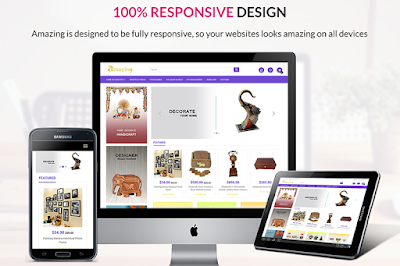










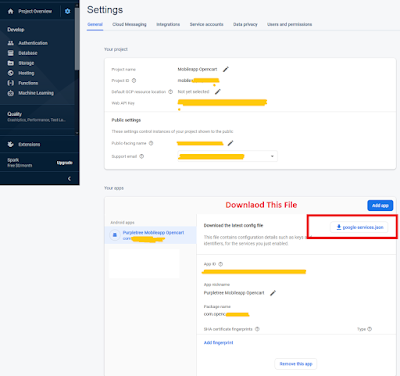








.png)